How to summarize any webpage using Siri and ChatGPT
TL; DR:
OK listen up! This little shortcut is a game-changer!
It takes anything you have: a link, clipboard text, or sharing of a website and uses ChatGPT to provide different types of summaries according to your need!
So if you're looking for a way to summarize long web pages (or long text blocks) into short summaries or bullet lists - there's finally a shortcut for that.
The shortcut is really flexible and can help you in various scenarios so keep reading for more information about how to use it.
(Don't forget to place your API key in the right place 👇)
The long version + how to configure
The shortcut scans the content of any given website and summarizes it using an opening, a list of bullets, and a closing section.
This shortcut can be used from any web page (from your iPhone or Mac) through the Share menu (you'll have to add it to your sharing options) or by copying the webpage URL to the clipboard and running the shortcut manually (using voice through Siri or with the Shortcuts app).
Once activated, the shortcut uses ChatGPT to learn the content and summarize it for you using ChatGPT.
Once the summary is created - it will appear on the screen and you'll be prompted with a few options (save the summary to the clipboard, save the summary as a note, or exit).
How to setup
First, copy your ChatGPT API key from here.
Then download the Smart Summarizer shortcut and add it to your shortcuts app.
Last, enter your API key in the designated placeholder: look for this string: "<YOUR API KEY>" and replace it with your key (don't keep the brackets).
The shortcut should look like this:
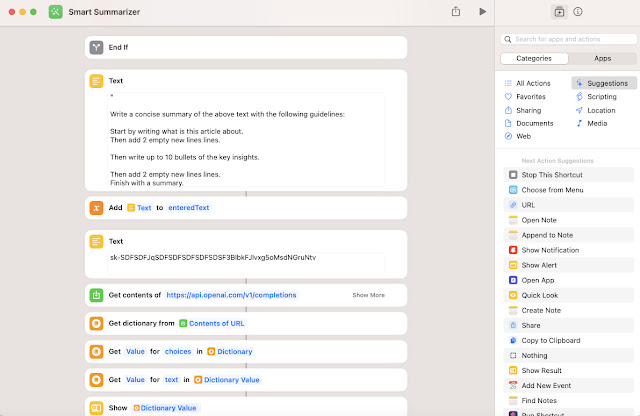 |
| A portion of the shortcut (don't worry, that's not my real API key) |
How to use the Smart Summarizer
 |
| Smart Summarizer - select a summary type |
- The tool can be invoked from different places:
- Through the share button (you'll have to find it in the options and add it to your favorites)
- By copying a webpage's URL and then launching the shortcut
- By copying a chunk of text and then launching the shortcut
- After scanning the text/website - the tool will ask you to select a summary type
- Select a summary type:
- Tweet - will give you 10 different tweets summarizing the text/website you selected
- Short Summary - will generate a short summary with a few bullets
- 10 questions - will generate up to 10 questions and answers based on the article
- Key stats - this one is for scanning a long report and getting the key insights
- Blog post - turn any article into a full complete post
- Explain a word - this is mostly for none native English speakers who may run into an unfamiliar term.
- After selecting the summary type - the tool will call ChatGPT to write the summary
- A summary popup will appear
- You can then select one of the following options:
- Save the summary to the clipboard (and paste it somewhere else)
- Save the summary in a new note
Accessing the ChatGPT API via Paid Subscription
As of April 2023, you need to pay to use the API. Without it, you'll probably get an error saying you exceeded your quota.
To subscribe, head over to this page and enter your payment details. This will unlock
That's it.
Who needs reading when you can inject the key takeaways straight into your brain, right?
Before you drop off, check out my recent posts on all the AI craze that's going on:
- Five power tools to get the most out of ChatGPT
- Create mesmerizing images with Midjourney
- Activate ChatGPT with Siri and save the response
- Understanding the Innovator's Dilemma in 2023: Google vs. the Bots
Join my occasional newsletter and become 27% more awesome than average!

Comments
Learn more about AI & Trending technologies on apps for startup</a
Post a Comment